eBooks from Libby – But Wait! There’s More!
Explore Collections!
The Ohio Digital Library staff have created specialized lists of the titles for you to choose from. For example, Literary Hugs, and History of Food. To find them, scroll down the main Library page of your Libby app. All you have to do is tap on the collections to browse them and select the right read for you.
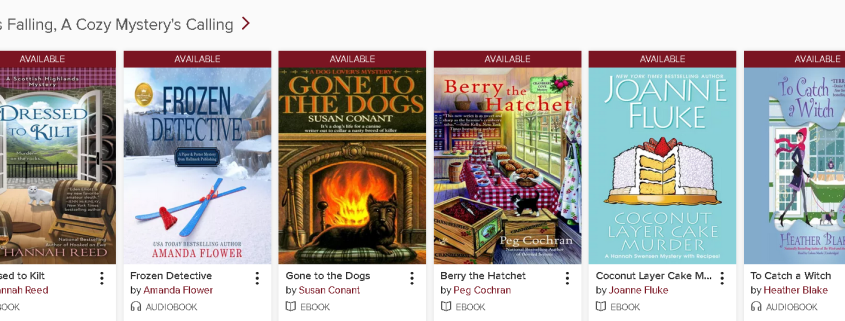
Does Libby have digital magazines?
Yes! There is a wide selection of magazine titles that is growing all the time. You can check out digital issues of magazines just like you would an eBook or audiobook. The best part is that magazines will not count against your checkout limit! 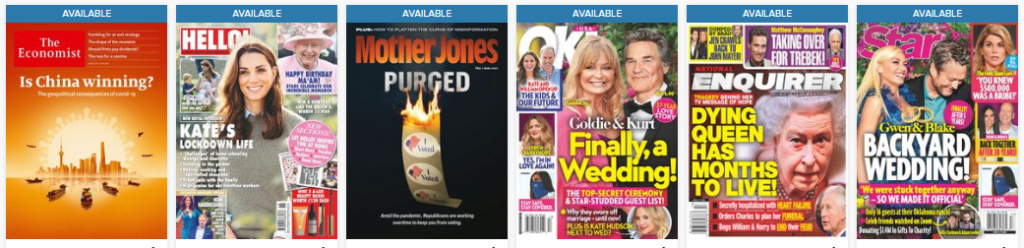
But what if I don’t have Wi-Fi at home? What if I don’t have much space on my device?
No problem! If you have a data plan with your phone, you can change your Download settings.
- Tap on “Shelf” at the bottom right of your Libby app
- Tap on “Loans”
- Tap “Actions”
- Select “Change Download Rules”
Automatically download titles
You can choose to automatically download everything: this option is selected by default. You can also choose to not automatically download titles over 20 megabytes; this option is useful for those with limited space on their devices.
Internet connection options
You can also choose to change the default option of only downloading titles using a Wi-Fi connection. This will allow titles to download if you don’t have access to a Wi-Fi signal but still want to be able to read or listen to your titles offline. This option can save your cellphone data if you rely on that to access the internet.
Streaming eBooks
You can also choose to not automatically download any title you borrow, and instead stream your books. This can be a handy option if you have a reliable WiFi or 4G/5G internet connection but limited space on your device.
Wait, did you say streaming eBooks?
Yes! Just like streaming video services, like Netflix and Disney+, you can use the Ohio Digital Library to stream eBooks, audiobooks, and magazines using the mobile or desktop websites.
How do I stream titles from Libby?
Log into your account on the website https://ohdbks.overdrive.com/ on a desktop computer, laptop computer, or on your mobile device of choice. Borrow a title as normal. Once you’ve borrowed the title, you have the option of reading or listening to your loan in your browser. Once you open the streaming title, it functions identically as it would in your Libby app, except that it’s powered by your Wi-Fi or data connection to the internet.
Save them for later
Even if you’re using the streaming option, you can still download your titles for later.
- Tap or click in the center of your screen with your title open
- Tap the Menu icon that appears at the top right corner of the screen
- Select “Offline Access”
- Then “Start Download” to save your title for later
What if I get stuck while I’m using Libby?
There’s so much Libby and the Ohio Digital Library can do for you! It has been streamlined to make it easier than ever to enjoy eBooks, audiobooks, and magazines on mobile devices. That being said, there may be times when you aren’t sure where to go. Fortunately, Libby is there to help.
Libby Help Menu
At the bottom of the app is the toolbar. Tap on the 3 horizontal lines in the center of the toolbar to bring up the app’s menu. The bottom portion of the menu is devoted to Help and Support. You can tap on “Get Some Help” to find common solutions to problems, read Frequently Asked Questions, and make suggestions to the Libby team. You can also change app settings, such as Accessibility Features, and manage notification preferences from this portion of the menu.
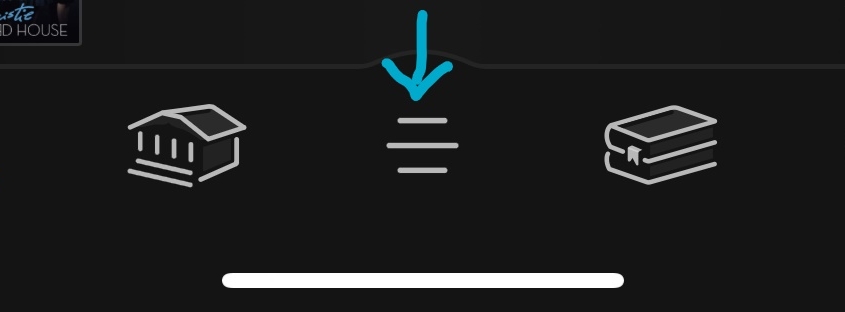
I need help! How do I talk to a library staff member?
If you want to talk to Clermont County Public Library staff about questions regarding downloading digital titles, use our eBook Help Form.
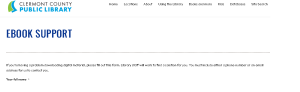
How do I find this Help form in the future?
Go to https://clermontlibrary.org/. Then find “Downloads” under the Databases drop-down menu.
Select “Help with eBooks”
You can also click on the rotating selection of Help videos for all of our download services, not just Libby!
Tell us what the problem is!
Fill out the Help form and click “Submit” at the bottom. The more information you fill in, the better our staff can assist you!
PIN help and other account help
Also, if you are not sure what your library card’s PIN is, please contact the Library Help Line at 513-735-7144, M-F: 8 a.m. – 4:30 p.m., or email the Help Line at info@clermontlibrary.org



